OYD Chapter 1: Personal Cloud
This is part of my ongoing series on Owning Your Data. Check out the prologue here!
Clouds can be light and fluffy. They can also be… not.

One massive convenience (and source of lock in) offered by major tech players is Cloud Storage. Its a big deal because its (relatively) easy to set up, has predictable costs, and produces lots of recurring revenue.
In this first dive into personal data ownership, I’m going to walk through setting up and using an open-source alternative to offerings like Dropbox and iCloud: Syncthing.
Moving stuff around
In the beginning was the punch card. This primitive source of “non-volatile” storage (just don’t light it on fire) actually predates the popular concept of a computer by over 100 years: in 1801, the textile industry began using punched “number cards” to automate complex weaving patterns in looms.
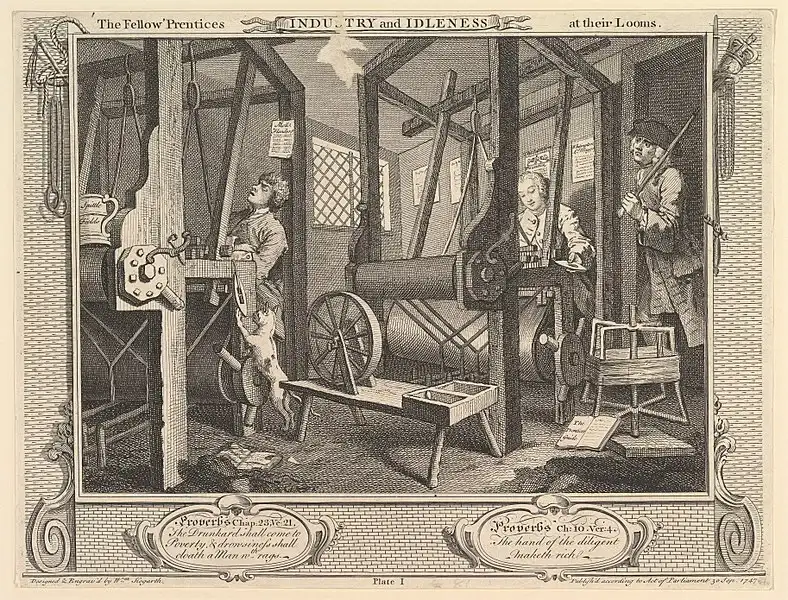
The punch card was pretty much the go-to for transportable digital storage (minus specialty, bespoke solutions like Magnetic-core memory) until magnetic storage in the form of tape and floppy drives finally superseded it.
From there, we moved briefly to optical storage (CDs, DVDs), but that fell out of favor as solid-state storage (essentially, specialized portable computers), offering much smaller size, resilience, and performance took over with the help of Moore’s law.
And now, in 2021, even flash drives and SD cards are beginning to feel… quaint. Plugging in a thumb drive, manually copying folders, physically traveling or sending the drive to the other device, manually pulling it from the drive; it just cannot compete with the magical concept of installing a program, dropping the file into a special folder on your computer and bam, it is everywhere you have an internet connection – and if SpaceX has anything to say about it, that means pretty much the entire planet.
But all this magic takes a lot of behind-the-scenes work. Its easy to forget that, under all the abstraction, ultimately matter or energy is getting moved all the way from point A to point B, in a path that you could trace if you were inclined to.
Along the way, that data often sits on someone else’s server. And increasingly, modern culture is discovering all that implies, both good and bad. As it turns out, a lot of big cloud providers, while saying niceties like “encryption at rest”, “industry-leading security” and more, reading the privacy policies reveals all the major free services are not only able to see your data, they are methodically combing through it at the behest of advertisers, governments, and in some really bad cases, curious employees.
There are a lot of really great tools to limit this. I would comfortably say that any major provider is probably not snooping (beyond some creative waysᵖᵈᶠ of “checking without looking” for stuff like illegal material). But do we really have to just stop at mights and maybes? What if we could short-circuit this whole thing and make the magical transfers happen without the ugly in-between process?
My first try: Nextcloud
If you really want the whole 9 yards of collaborative document management, editing, sharing, etc., that a fully-featured online productivity suite can offer (think Google Drive), the main name in the do-it-yourself space has got to be Nextcloud.
I ran my own Nextcloud server on a home computer, and then a purpose-built NAS, for a few years. But I need to worry about sharing files only once in a blue moon, and I was using a lot of resources to run this thing. It is also brittle; you cannot set-and-forget this sort of thing.
I could manage it with only an hour here or there of work, but getting computers to do stuff is my day job. I sat down and reconsidered what I really needed, and got this:
- I need to be able to easily move an arbitrary file or set of files from computer A to computer B
- I need to be able to occasionally share moderately large files with friends and family; not huge, but enough that an email attachment is pushing it.
- I want my data to persist in a way that even if all my computers simultaneously became unusable or inaccessible, I could recover my files
- I want all this to happen without requiring upkeep or getting in my way
Nextcloud is pretty good at the first and second items; it is pretty darn close in feature parity and usage to Google Drive. The third item is a problem, since it is running on a computer in my house, that is a single point of failure. And the forth item? Forget it! I have had to learn way too much about nginx configuration, php-fpm sockets, in-memory caching, databases… This is something that is really only worth doing if you have an organization that wants its own private cloud.
Nextcloud does point you toward preexisting free providers, and I guess I’m a bit more comfortable knowing that if I really, really wanted to I could look at their source code, but this seems like going back to Google Drive with a nice coat of paint.
The Current Setup
Luckily, I found Syncthing. On the surface, this tool offers a much smaller set of features. However, when I considered how much I used all the other bells and whistles outside of file sync on Nextcloud, I expect I won’t mind. What I stand to gain is much better.
Syncthing seeks to replicate the original promise of a tool like Dropbox: you have a folder or folders that you want to exist on more than one device. When you modify, add, or remove a file in one place, the other places update to reflect that. There are some more tweaks you can do if you want to get in the weeds, but this is the out of the box experience.
Syncthing by itself is just a light program running in the background, configurable by going to a special “localhost” address in your browser (essentially, you are going to a website that you are running inside your own computer). Syncthing’s official documentation recommends instead choosing one of the community tools that offers native desktop support:
- For Windows, there is SyncTrayzor
- For macOS; syncthing-macos
- And Linux as always has a plethora of options. The most popular seems to be the cross-platform syncthingtray
There are others as well, including for iPhone and Android, listed in the Syncthing documentation: https://docs.syncthing.net/users/contrib.html#contributions
Using Syncthing is disarmingly straightforward. I was sure I missed a step setting it up, but nope! I just install a copy of Syncthing on the computers I want to distribute files among. Then, to get the party started you exchange each device’s ID to each other device you want. It seems like a pain at first, but once you realize this is legitimately a one-time thing it isn’t much different than logging in manually to Dropbox. Plus, once you’ve trusted one machine you can mark it as a trusted “introducer”, and it can automagically, well, “introduce” your machine to the other machines it knows, allowing zero-configuration propagation of a file through a connected mesh of machines.
You can then go to any of the connected devices and select a folder, then share it with a few clicks. It will now continuously ensure anything you change, anywhere, is made the same everywhere.
There are plenty more awesome tweaks you can do from here. If, like me, you are a massive geek and have a dedicated computer for storage and other miscellany, you can tell that machine to only receive changes from other devices and not to broadcast its changes otherwise. As noted in the docs, “This mode is useful for replication mirrors, backup destinations, or other cases where no local modifications are expected or allowed”, which is exactly what I’ve done with my own setup.
On the other hand, if you have a primary computer that you do most of your work on, and you just want to be able to reference but not necessary change the files on other devices, you can choose to mark that computer to only send changes, ignoring changes on other devices.
Each device can choose to keep a certain number of local versions of files, too: if you accidentally delete or modify a file and want to undo it, this setting will let you restore an older version.
This is all extra, though. The default “send & receive” setup is going to be just fine for 95% of people.
The best way, ultimately, to find out if you’re comfortable making this sort of change is to try it in a safe and limited manner. You can install it on two devices, and make a new folder somewhere (really, it can be anywhere) called “synced files”, then share it. Just try dropping something in the folder and looking on the other device.
Keep that going for a while (maybe copy everything from your Dropbox or iCloud folder into it), then adjust and add as you feel comfortable.
If you go back to my short list of needed things, I feel I can comfortably cross off item 1 with Syncthing. Item 2 is possible as well, but if I don’t want to deal with setting up a folder for a single transfer, my favorite option is Bitwarden Send. I get the full features for free by running my own instance, but this is legitimately one tool I’m more okay using the hosted version of: by its nature, these files are meant to be ephemeral and auto-delete after a preset number of days of your choosing. That is more comfortable to me than letting years of random stuff (including tax returns at one point, yikes!) just accumulate in someone else’s computer, which is what the cloud ultimately is.
The 3rd point has a few potential solutions, from the super-manual (every month, copy the files to a USB SSD, stick that SSD in a safe deposit box) to the completely hands-off (pay for an encrypted backup service).
This has a few potential solutions, and I will cover those in the next post, along with my personal solution.
Until then, be well, be safe, and be wise with your data.
All the best,
Quentin